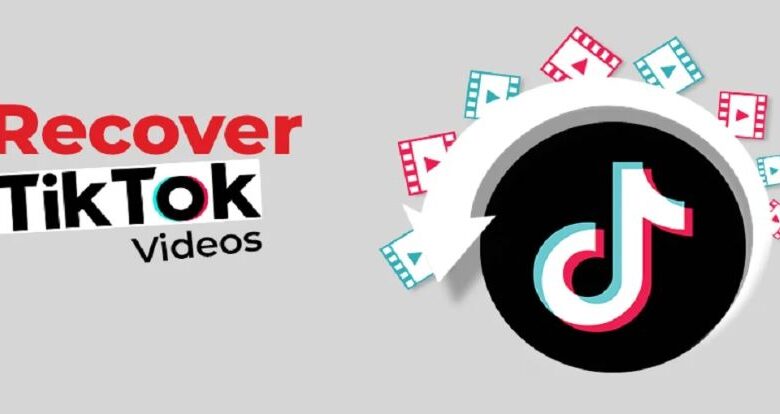
TikTok is primarily intended to be utilized on the screen of a vertically oriented smartphone. However, you are not required to utilize either an iPhone or an Android phone. On this page, you’ll learn how to record videos with TikTok on a Chromebook. It may seem counterintuitive to use a smartphone app on a personal computer, but Chromebooks are quite versatile. A good number of them come equipped with touch screens and can act as tablets. You have a few different choices available to you when it comes to using TikTok on ChromeOS.
Record TikTok Videos on a Chromebook
To begin recording your Tiktok Video on a Chromebook, you will need to select the Launcher icon that is located in one of the screen’s corners. You can launch the camera application by using the search and discovery command on your device. You can now start recording by clicking the symbol that looks like a video. Once you’ve finished recording, navigate to the bottom right corner of the screen to get the thumbnail for your video.
The desktop version of TikTok’s website is very much like the mobile apps in its functionality. You can access tiktok.com by launching the Chrome web browser on your Chromebook. The first thing you need to do is click “Log In.”
After that, you will see that all of your typical TikTok settings are presented in a different format. The uploading screen, the message screen, and the inbox may all be found in the top right corner.
How Do I Use My Chromebook To Record Tiktok
On the left, you’ll see drop-down menus labeled “For You,” “Following,” and “Live.”
You may move through the videos in the same way that you can in the app by going up and down. On the right-hand side of the videos are buttons labeled “Like,” “Comment,” and “Share.”
When compared to the web version, using the Android app on a Chromebook with limited processing power will be more difficult. It is recommended that you use the web version whenever possible; nevertheless, you are free to experiment with both options and channel surf at your own convenience.
Begin by visiting the Google Play Store on your Chromebook and downloading and installing Bluestacks or another Android emulator of your choosing.
After the installation is complete, launch Bluestacks and then sign in using your Google account.
After that, you should search the Google Play Store for the TikTok application after the Google Play Store has been launched from the Bluestacks home screen.
After you have downloaded the TikTok application, the following step is to install it on your Bluestacks emulator.
First, open the TikTok app on your device, and then sign in using your credentials.
To begin watching a new video, click the plus sign that is located at the bottom of the screen.
You can record your video using either the camera that is built into your Chromebook or an external camera.
After that, you will have the option to edit your video as you see fit, as well as add any soundtrack and filters you like.
After you have completed the video, you can upload it to your TikTok account by clicking the “Next” button when you are done.
If you follow these steps and use an Android emulator like Bluestacks on your Chromebook, you will be able to easily record a TikTok video in a short amount of time. It is important to bear in mind that Bluestacks could demand a lot of resources, therefore before using it, you should make sure that your Chromebook is either connected in or has enough battery life.


