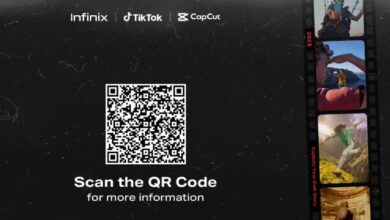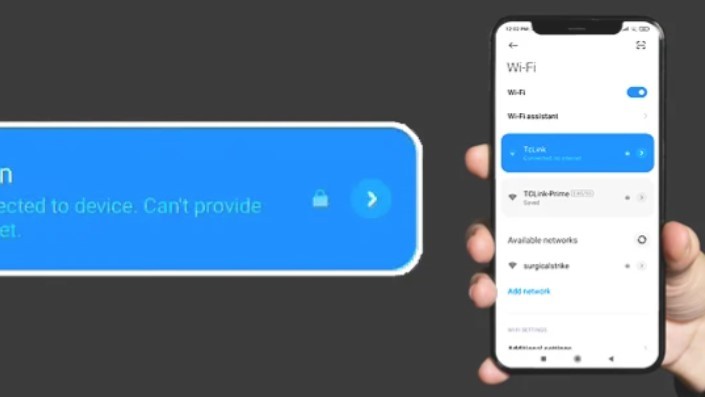
how to fix Connected to Device Can’t Provide Internet
Even if your phone establishes a connection to a network, you may not always be able to use the internet. Pixel and Xiaomi smartphones running Android display the message “Connected to device” when in this mode. Error notice reading “Can’t Provide Internet.”
how to fix Connected to Device Can’t Provide Internet
In most cases, this issue can be resolved simply by restarting your phone and router. If the issue still exists, try the solutions provided in this article (in the order presented) to restore internet connectivity.
Verify Internet Access on Network
Determine first if the issue is device- or network-wide before attempting to fix it. You can accomplish this by checking your other devices for internet connectivity.
If you’re having trouble connecting the whole household, check out Step 2.
If your entire network, however, is unable to connect to the internet, check the router’s status lights and, if applicable, the modem’s as well. This will aid in narrowing down the potential reasons, which could include:
The Internet cable was a little sloppy
Using the wrong mode on the router
Internet connection, modem, or router failure
Problems with service in the area
You can usually get your internet back up and running by reseating all the connections, rebooting the router/modem, and (if necessary) resetting the router to factory settings. If none of these solutions work, though, you should ask your Internet service provider for help.
Forget Network and Reconnect
If the issue seems to be isolated to your device, you might try disconnecting from the network and then reconnecting. In order to accomplish this,
To access Wi-Fi, open the Settings menu.
Connect to the Wi-Fi network and tap the Details arrow.
Tap Forget Network from the bottom and press Ok to confirm.
Now, tap the network again and enter the password to reconnect.
Change Network Configurations
This problem can also be caused by DNS settings that are incorrect or the Randomized MAC option. In such a situation, the issue can be fixed by
Select WiFi, then Network Details, under the Settings menu.
Choose Use device MAC from the Privacy drop-down menu, then click Save.
Check if the internet works now. If it doesn’t, tap IP settings. If this was set to Static, try DHCP now and vice-versa.
Modify the IP address by changing the final digit and setting the DNS servers to 8.8.8.8 and 8.8.4.4 for Static IP assignment.
- Tap the check mark from the top-right to save the changes and test if the internet works.
Check Router Settings
The quickest way to eliminate any customizations that could be blocking internet access on your device is to reset the router to factory defaults. If you don’t want to risk losing your personal preferences in the process, you can look into each of the categories below to see if it could be the cause.
It’s time to get in touch with your internet service provider or take your phone in for repairs. I have a few suggestions if you want to make one last effort before then.
The SIM card must first be removed or temporarily replaced. This may appear unrelated (and even impractical), but it has helped many users in the past for whom I can vouch.